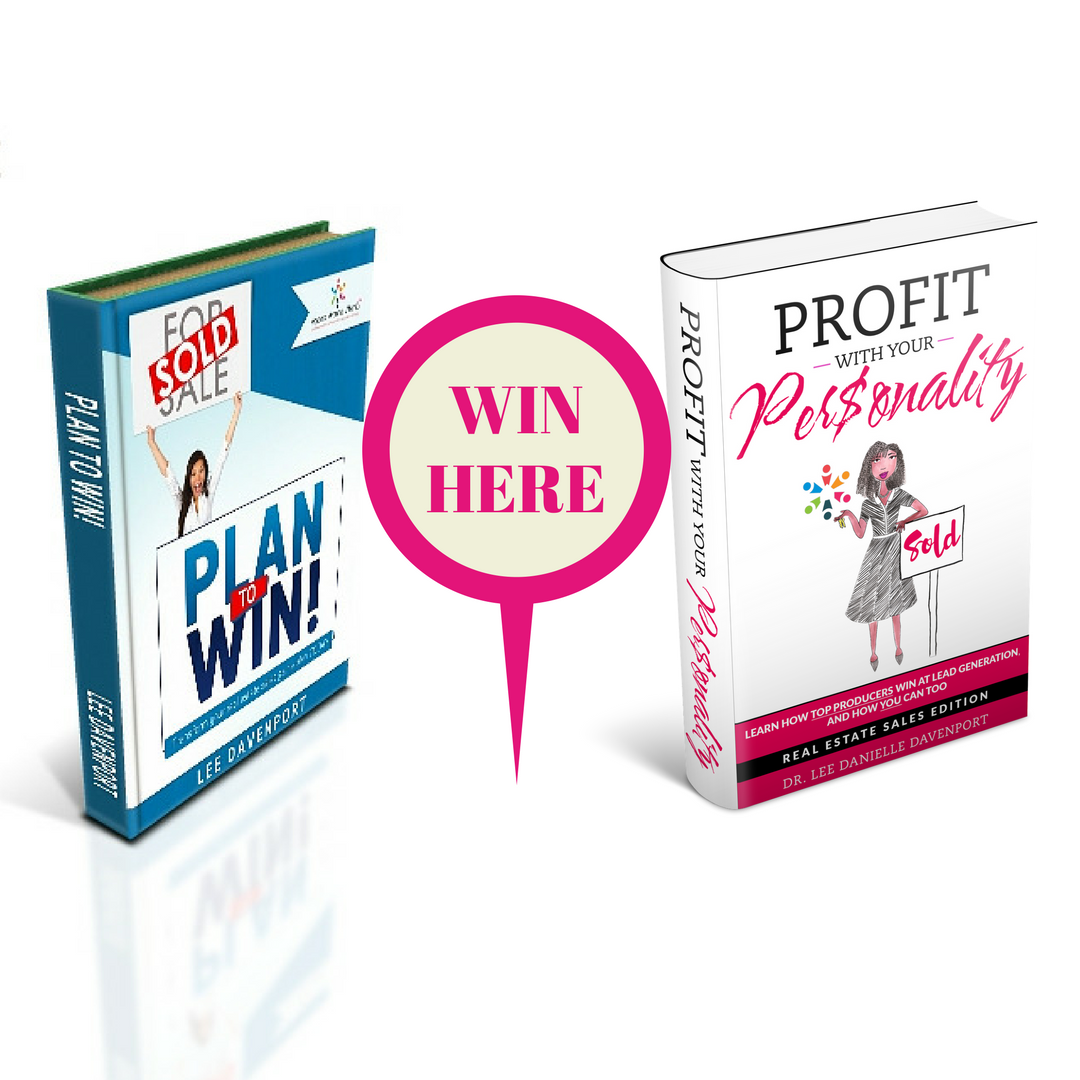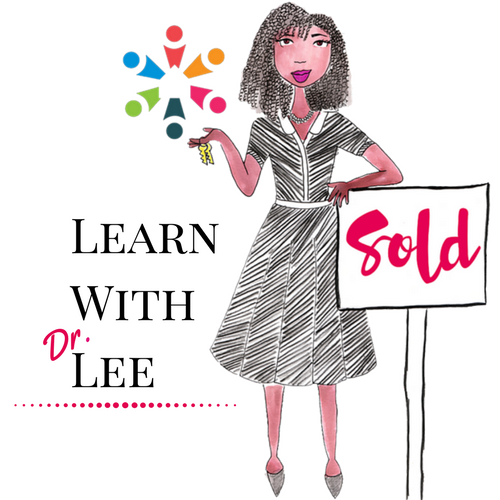4 Ever-Useful Shortcuts of Evernote for Real Estate
Today's post is a special treat written by guest blogger Andrew Fogliato, the founder of JustSellHomes.com.
Evernote is one of those tools that a lot of Real Estate Agents keep hearing about so they go and download it. They open it once or twice, not sure what to do with it, and then just leave it on their phone or tablet. I run most my life out of Evernote so I thought I’d share some of the tips on how to use it in your Real Estate business.
Use the Desktop App
Here is a mistake that many people make, they assume that Evernote is a mobile only platform. The best place to work in Evernote is on your computer. So go to Evernote.com and download the app. Don’t sign in on the web, download it to your computer. The desktop app offers more functions and is the easiest to do the bulk of the work in.
Then when you've finished the majority of your work, you take it with you with your mobile device. Whether its a tablet, phone, or web browser, none of them are quite as good as the desktop app. Do yourself a favour and download it!
The Web Clipper
The Evernote Web Clipper is an add-on to your web browser. Based on my personal experiences I find that it works best on Google Chrome. Go to the Evernote website and Download the Web Clipper.
The Web Clipper is one of my favourite tools related to Evernote. You can use it to take content off the internet and save it in your Evernote. You can save it in many different formats and even make edits to it.
My favourite use for it when I was selling was to use it for showings. A pet peeve of mine was carrying around all the different listing data sheets. So instead I started using the Web Clipper and clipping the sheets into my Evernote.
My favourite use for it when I was selling was to use it for showings. A pet peeve of mine was carrying around all the different listing data sheets. So instead I started using the Web Clipper and clipping the sheets into my Evernote.
Pro Tip: You can highlight the data sheet as if you were going to copy and paste it. Then when you go to use the Evernote web clipper you can select “Clip Selection” instead. Now, when you go to your note you just clipped it features editable text. So if there is a price change you can just change the price in Evernote without having to re-clip it into Evernote.
Business Cards
When you’re in Real Estate you collect a lot of business cards. They are easy to lose, annoying to store, and sometimes you can even forget where you met the person. Evernote has a great solution to this.
If you have the premium version it's built right into the program and if you don’t you can download Scannable.
Next time you get a card, open up the Evernote app, select the camera option and take a picture of the business card. Evernote will read the card and pull the information off of it and make a contact card in your phone. It will also connect with their LinkedIn. Just connect your Evernote account to LinkedIn in the settings and let it do the rest. It will pull their photo into the contact card on your device if they have LinkedIn. It then gives you the option to email them your contact information as well.
You should scan the cards while you are still at the event itself. Evernote notes the location where you scanned it. So if you are ever unsure where you met someone you can just check the location where you scanned the card.
Pro Tip: Create a notebook called “Business Cards”. In your settings you can assign all business card notes to file into that notebook. An easy way to save time.
Checklists
Checklists are an underrated aspect of Evernote. You are able to create checkboxes much like bullet points in word processing programs. Now you can build checklists to base your business around.
This is where I built all my systems for my business.
If I got a new listing, every task that needed completing I created, in order, with the checklist feature. I could check them off as I completed them. Some of these I created from scratch and others shared from agents within my brokerage. These templates include listings to-do's, offers, buyer consultations, home evaluations, home buying wish-lists , and more. Any process you run in your business you can put into Evernote and easily share it with team members.
If I got a new listing, every task that needed completing I created, in order, with the checklist feature. I could check them off as I completed them. Some of these I created from scratch and others shared from agents within my brokerage. These templates include listings to-do's, offers, buyer consultations, home evaluations, home buying wish-lists , and more. Any process you run in your business you can put into Evernote and easily share it with team members.
Many agents have systems like this already on paper. I took the paper based concept my Broker of Record introduced me to when I was selling and brought it paperless with Evernote.
Pro Tip: Create a notebook stack with name like “Checklists & Systems”. Have notebooks filled with templates of each checklist you have within the stack. Every time you get a new client you can select all your checklists and copy to folder. Now your originals remain unedited and you can change the news one to suit your needs. This is a lot quicker than copying and pasting each note.
Evernote is one of those tools that you could write about it's uses for countless posts. Above are some of the more basic starter tips for those curious about getting into Evernote. Click Here to watch an episode of Mobile Agent TV I was a guest on when I was a trainer for RE/MAX INTEGRA. Learn even more about using Evernote in your business by watching the episode.
Andrew Fogliato is the founder of JustSellHomes.com. His company specializes in Digital Marketing and Tech Services for Real Estate Agents. Just Sell Homes manages the digital so you can focus on just selling homes. Connect with Andrew on Facebook or Twitter if you have any questions about Evernote or Digital Marketing.